Excel; a powerful tool
Excel is a powerful tool that can help you manage data, perform calculations, and create charts and graphs. One way you can use Excel is to analyze the performance of your Instagram account. By keeping track of your followers, likes, comments, and other metrics, you can identify patterns and trends that can help you grow your following and increase engagement. In this article, well explore how you can use Excel to analyze your Instagram account and become a successful influencer.
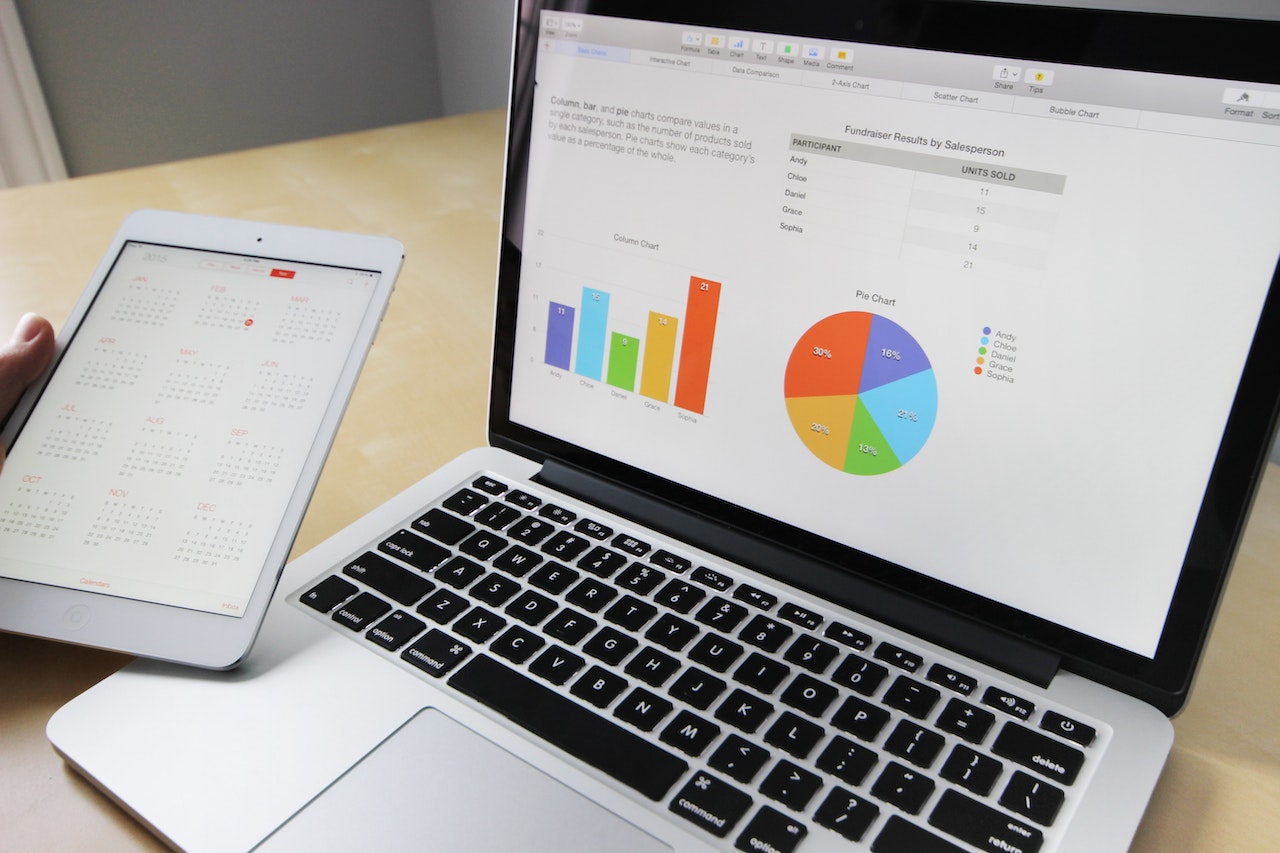
Step 1: Gather your data
The first step in analyzing your Instagram account is to gather your data. This includes information such as your number of followers, likes, comments, and shares, as well as the content of your posts. You can export this data from Instagram using a third-party tool such as Hootsuite or Sprout Social.
Once you have your data, you can import it into Excel. Start by opening a new Excel workbook and creating a new sheet for your data. Then, copy and paste your data into the sheet, making sure to include all relevant columns and rows.
Step 2: Clean and organize your data
Once you have your data in Excel, the next step is to clean and organize it. This involves removing any duplicates or irrelevant information, as well as grouping and categorizing your data.
To do this, start by removing any duplicates or irrelevant information from your sheet. This might include rows or columns that dont have any data, or data that is inconsistent or incomplete. You can also use Excels filtering tools to sort your data by category or date.
Next, group and categorize your data based on relevant metrics such as engagement, reach, and impressions. This will help you identify patterns and trends in your data that can inform your content strategy and growth plan.
Step 3: Create charts and graphs
Once you have your data organized, the next step is to create charts and graphs to visualize your data. Excel has a variety of built-in chart types, including line charts, bar charts, and pie charts, that you can use to represent your data in different ways.
Start by selecting the data you want to represent in your chart, and then click on the Insert tab in Excel. From there, you can select the chart type you want to use and customize it with colors, labels, and other options.
Charts and graphs can help you identify patterns and trends in your data that may not be immediately apparent. For example, you might notice that certain types of posts or topics generate more engagement than others, or that your audience is most active at certain times of the day.
Step 4: Analyze your data
Once you have your data organized and visualized, the next step is to analyze your data to identify insights and opportunities for growth. This might include identifying your top-performing posts, analyzing your audience demographics and interests, and tracking changes in engagement over time.
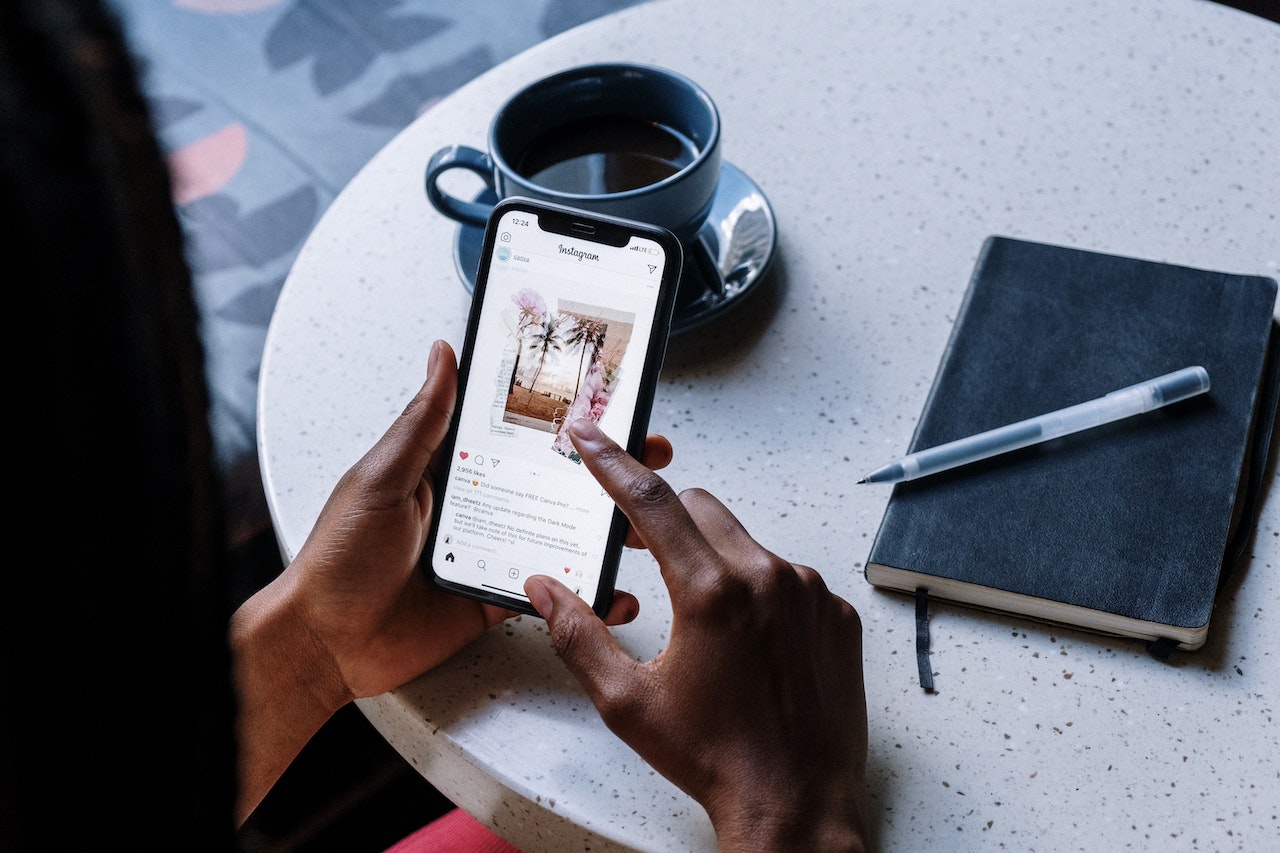
To analyze your data, start by reviewing your charts and graphs to identify patterns and trends. Look for correlations between different metrics, such as the relationship between the number of likes and comments on a post, or the relationship between the time of day and engagement rates.
You can also use Excel’s built-in formulas and functions to perform more complex analysis on your data. For example, you can use the AVERAGE function to calculate the average engagement rate for your posts, or the COUNTIF function to count the number of times a particular hashtag or keyword appears in your posts.
Step 5: Take action
Once you have analyzed your data and identified insights and opportunities for growth, the final step is to take action. This might include creating new content that aligns with your top-performing posts, experimenting with new hashtags or keywords, or engaging with your audience in new ways.
To take action, start by developing a plan based on your data analysis.
Unlock your online potential with the 5-day Boost Your Followers Challenge. Learn proven strategies to master social media and online influence in just 5 days!

